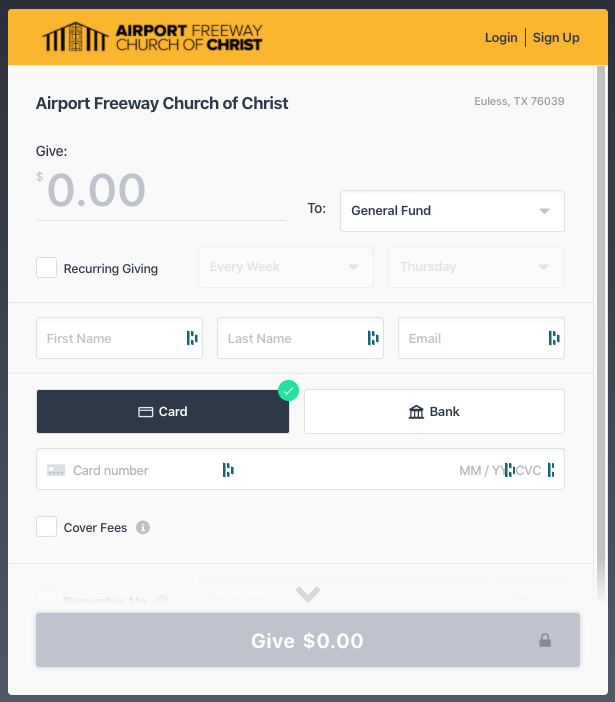Online Giving Instructions
Several people have asked for instructions on how to give online using the new service we started a few months ago, so we're providing them below:
1. Click on the word "Give" in the menu at the top of the page and you will be taken to the giving page. Image below:
If you plan to give on a regular basis (whether through recurring giving or manual giving, it is best to click "Sign Up" in the upper right corner. This will allow you to set up the account with an email address, password and PIN of your choosing. Once you've completed the account set up, simply login and complete your gift using the instructions below.
2. Enter the amount of your gift and choose General Fund for weekly giving or Special Contribution for special giving as appropriate.
3. If you want gift to recur, click the box next to "Recurring Giving" then choose how often you'd like the gift to occur. Choices are Every Week, Every 2 Weeks, Every Month and 1st and 15th. For Every Week and Every 2 Weeks, you will then choose the day of the week when you want the gift to occur. For Every Month, you will then choose the day of the month when you want the gift to occur. The 1st and 15th option has no additional settings.
4. Next, enter your First Name, Last Name and Email. Your email address will become the Username for your account, so be sure to use the same email address each time you give or login.
5. Next, choose Card or Bank as your method of funding the gift. You can use a credit or debit card for the Card option. For Bank, you will need your Routing and Account Number to set up the payment.
6. Cover Fees Option: If you would like to cover the fees associated with making a credit/debit card payment or bank payment, click the box next to "Cover Fees." Selecting this option will automatically increase the amount of your gift to cover the associated fees and all the church to receive the full amount you wish to give. (Example: The fee for credit or debit cards is 3.3% ($3.30 for a $100 gift). The fee for bank payment is 1.31% ($1.31 for a $100 gift). You can click the Cover Fees box to see the amount of the fee for your payment amount and click it again to remove the option.
7. Click the "Give" button and confirm your gift.
If you have any questions about this process, click here to contact us.